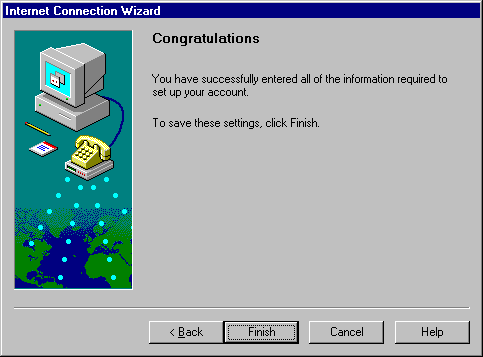Configure Your E-Mail Client To Retrieve Messages From The Server
You
need to configure your mail program for POP mail (Outlook Express,
Netscape, Eudora etc.) to:
User name: XXXXX@yourdomain.com (for the default account created username@yourdomain.com
)
Password: XXXXX
The incoming mail needs to be set at: mail.yourdomain.com
The outgoing smtp should be set to the mail server from your local internet
provider,
example: smtp.comcast.com
Please contact your local provider to get this setting.
If
your provider does not provide an outgoing smtp (for example AOL users)
please use our outgoing mail.yourdomain.com
You will need to do this for each e-mail account set-up on our servers.
| Getting Started: Configure Outlook 98 | |
|
|
Open Outlook 98.
From the Tools menu, choose Accounts.
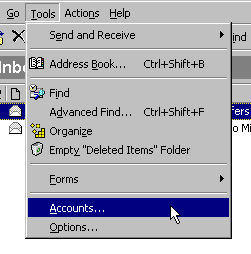
Click the Add button, and choose Mail.
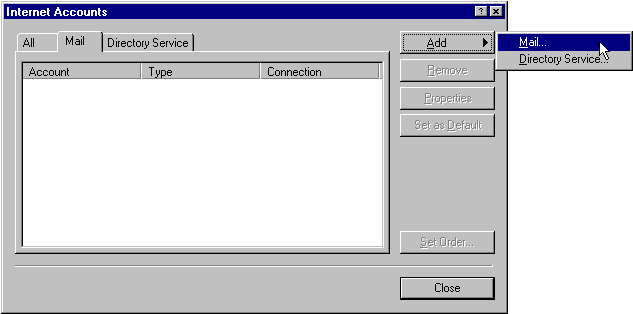
In the Display name box, type your name.
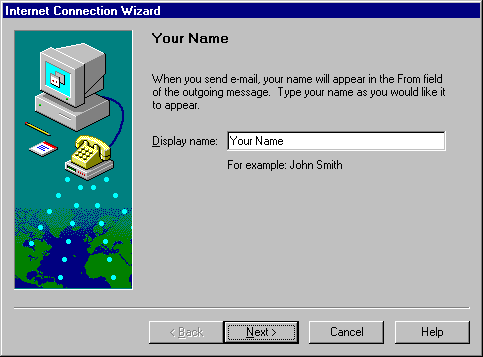
Click the Next button.
In the E-mail address box, type your e-mail address
(e.g., username@your_domain.com).
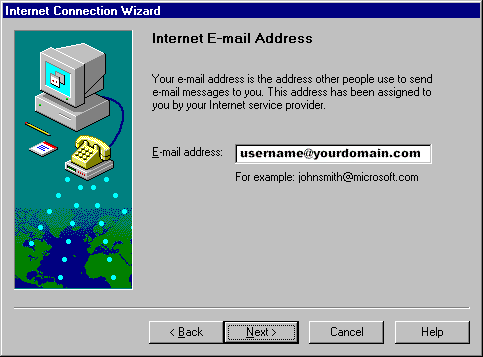
Click the Next button.
From the drop-down list, choose POP3.
In the Incoming mail (POP or IMAP) server box,
type mail.your_domain.com.
In the Outgoing mail (SMTP) server box, type mail.yourISP.com.
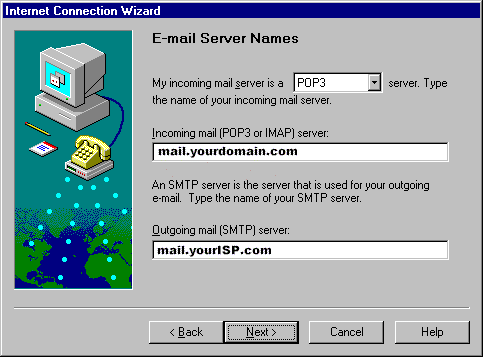
Click the Next button.
Select Log on using: POP account name, Password.
In the POP account name box, type your *username.
*The POP account name must be you entire email address .
In the POP account name box, type your *username.
*The POP account name must be you entire email address .
In the Password box, type your password.
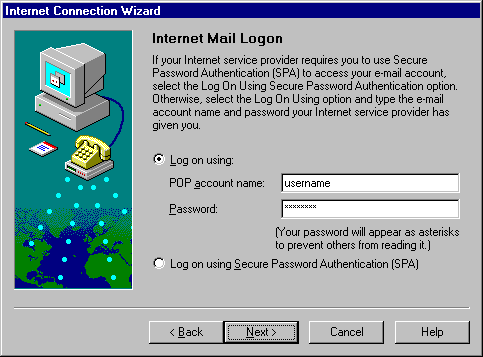
Click the Next button.
In the Internet mail account name box, type Name for Account
(Note: this can be anything you want).
(Note: this can be anything you want).
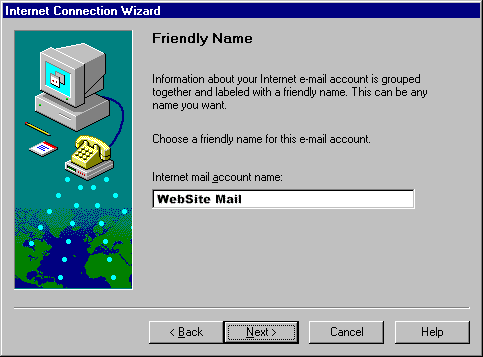
Click the Next button.
Select Connect using my phone line.
Select Connect using my phone line.
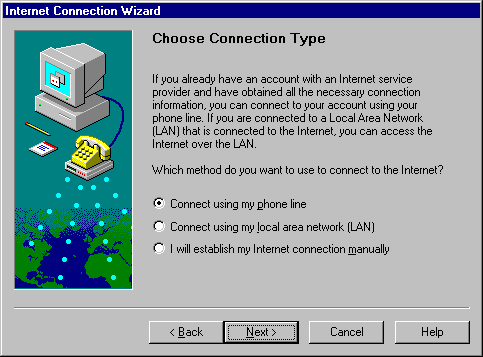
Click the Next button.
Select Use an existing dial-up connection.
Select your Internet connection.
Select Use an existing dial-up connection.
Select your Internet connection.
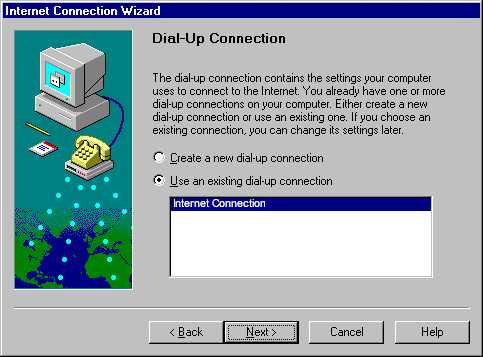
Click the Next button.
Click the Finish button to save settings.
Click the Finish button to save settings.